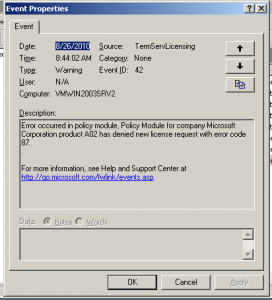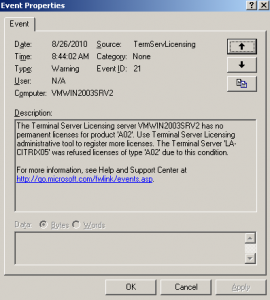How to enable compression in an apache web server.
- September 13th, 2010
- Write comment
This worked great for me for all of my websites. I did this globally by adding the following in my /etc/http/conf/httpd.conf file. I had no other Location options enabled. I could do this by VirtualHost, buy opted not to for now, since I have very little upload bandwidth.
I took this, as is, from http://httpd.apache.org/docs/2.0/mod/mod_deflate.html.
# Insert filter
SetOutputFilter DEFLATE
# Netscape 4.x has some problems…
BrowserMatch ^Mozilla/4 gzip-only-text/html
# Netscape 4.06-4.08 have some more problems
BrowserMatch ^Mozilla/4\.0[678] no-gzip
# MSIE masquerades as Netscape, but it is fine
# BrowserMatch \bMSIE !no-gzip !gzip-only-text/html
# NOTE: Due to a bug in mod_setenvif up to Apache 2.0.48
# the above regex won’t work. You can use the following
# workaround to get the desired effect:
BrowserMatch \bMSI[E] !no-gzip !gzip-only-text/html
# Don’t compress images
SetEnvIfNoCase Request_URI \
\.(?:gif|jpe?g|png)$ no-gzip dont-vary
# Make sure proxies don’t deliver the wrong content
Header append Vary User-Agent env=!dont-vary