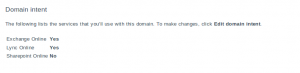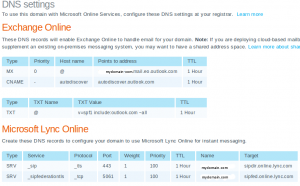Windows 2008 R2 shared disk offline solution.
- June 30th, 2011
- Write comment
Here are the steps I used to bring a shared disk online from within Windows 2008 R2. I was attempting to create a Microsoft Cluster within VMWare ESXi when I ran across this issue. This worked to bring the disk online and I was able to add it to the cluster I created, however I have run across some other VMWare issues preventing me from bring up the other node of the cluster. Nonetheless, here was how I brought the disk online. Apparently, this is how Windows 2008 handles all newly added shared storage.
H:\>DISKPART
Microsoft DiskPart version 6.1.7600
Copyright (C) 1999-2008 Microsoft Corporation.
On computer: VMCL01
DISKPART> LIST DISK
Disk ### Status Size Free Dyn Gpt
——– ————- ——- ——- — —
Disk 0 Online 20 GB 0 B
Disk 1 Offline 10 GB 10 GB
DISKPART> SAN POLICY=ONLINEALL
DiskPart successfully changed the SAN policy for the current operating system.
DISKPART> SELECT DISK 1
Disk 1 is now the selected disk.
DISKPART> ATTRIBUTES DISK
Current Read-only State : Yes
Read-only : Yes
Boot Disk : No
Pagefile Disk : No
Hibernation File Disk : No
Crashdump Disk : No
Clustered Disk : No
DISKPART> ATTRIBUTES DISK CLEAR READONLY
Disk attributes cleared successfully.
DISKPART> ONLINE DISK
DiskPart successfully onlined the selected disk.
DISKPART> ATTRIBUTES DISK
Current Read-only State : No
Read-only : No
Boot Disk : No
Pagefile Disk : No
Hibernation File Disk : No
Crashdump Disk : No
Clustered Disk : Yes
DISKPART> LIST DISK
Disk ### Status Size Free Dyn Gpt
——– ————- ——- ——- — —
Disk 0 Online 20 GB 0 B
* Disk 1 Online 10 GB 10 GB